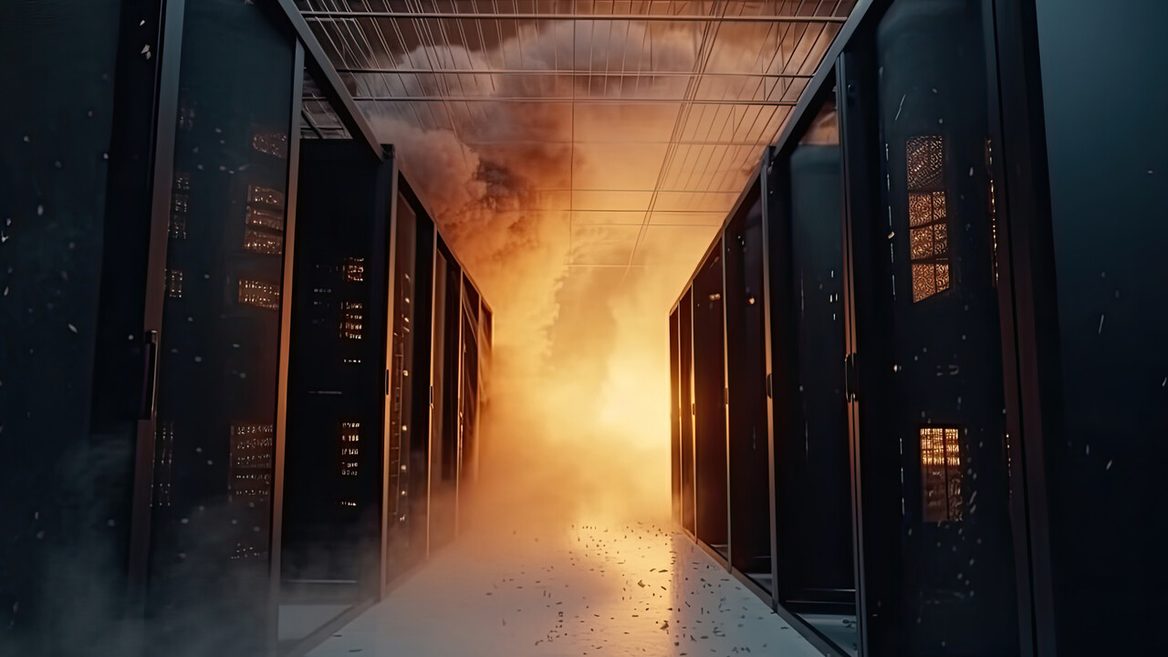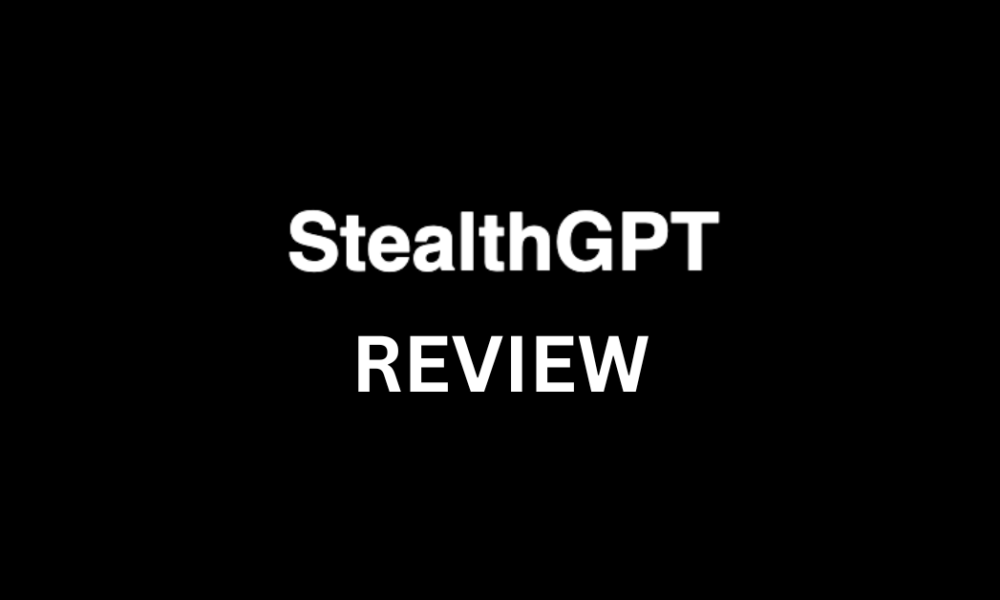Have you ever felt like managing your social media is a full-time job? After all, the average person spends nearly 2 hours and 21 minutes per day on social media. But for businesses and creators, it’s safe to assume that number increases when factoring in content creation, scheduling, engagement, and analytics.
I recently came across socialchamp, a powerful yet affordable social media management tool that takes the stress out of scheduling, publishing, and analyzing your content. Whether you’re a solopreneur trying to grow your audience, a small business juggling multiple platforms, or a marketing team looking for a seamless workflow, socialchamp simplifies the process without breaking the bank!
In this socialchamp review, I’ll discuss the pros and cons, what it is, who it’s best for, and its key features. Then, I’ll show you how I used socialchamp to connect my social accounts, create a post, and schedule it on my content calendar. I’ll finish the article by comparing socialchamp with my top three alternatives (Hootsuite, CircleBoom, and StoryChief). By the end, you’ll know if socialchamp is right for you!
So what is it that makes socialchamp stand out? Let’s dive in and see why it might be the perfect tool for your social media strategy!
Verdict
socialchamp offers a user-friendly, affordable solution for social media management. It comes with unlimited scheduling on paid plans, seamless integrations, and excellent customer support. While team collaboration and analytics are limited on lower-tier plans, its time-saving features and flexible account options make it a solid choice for individuals and businesses.
Pros and Cons
- The free plan lets you manage up to 3 social accounts and 15 scheduled posts.
- All paid plans allow unlimited post-scheduling for consistent content delivery.
- Flexible selection of how many accounts you want to connect.
- The user-friendly interface makes it easy for new users to navigate and use the platform.
- Good value for money compared to similar tools.
- Excellent customer service with quick and accurate responses to inquiries and technical issues.
- Time-saving features include scheduling reminders, content uploading, and platform-specific tailoring.
- Integrates with major social networks like Instagram, Facebook, LinkedIn, and more.
- Free and lower-tier plans restrict the number of team members who can collaborate.
- Less comprehensive insights compared to some competitors, especially in free and lower-tier plans.
What is socialchamp?
socialchamp is a social media management tool that empowers individuals, businesses, and agencies to streamline their social media marketing. It is an all-in-one platform that simplifies social media management by offering features to plan, create, manage, engage, listen to, and analyze social media campaigns across multiple platforms from a single interface.
Sameer Ahmed Khan founded the platform in 2016 in Pakistan, so this is not your typical Silicon Valley story. They started with a simple goal: making social media management less overwhelming for businesses. In the early days, they focused mainly on scheduling posts, but they’ve grown into something much more comprehensive.
Key Differentiators in the Social Media Management Space
What really sets socialchamp apart is its content recycling feature called “Recycle.”
Instead of just scheduling posts once and forgetting them, you can set evergreen content to repost at optimal times automatically. This saves countless hours of manually recreating posts!
socialchamp also has a strong focus on team collaboration, making it particularly valuable for businesses. You can set different permission levels, get approval workflows going, and maintain brand consistency across all your social channels.
Price-wise, socialchamp sits in a sweet spot between basic schedulers and enterprise-level tools. They offer different plans based on how many social accounts you need to manage, which makes it accessible for both solopreneurs and larger agencies.
Supported Social Media Platforms & Integrations
socialchamp supports integration with all major social networks:
- Facebook (profiles, pages, and groups)
- Instagram (including direct publishing)
- Twitter/X
- LinkedIn (personal profiles and company pages)
- Google Business Profile
- TikTok
- YouTube
- Mastodon
- Bluesky
Who is socialchampBest For?
socialchamp can be used by a variety of people:
- Social media managers can use socialchamp to streamline social media management and automate tasks.
- Teams can use socialchamp to manage posts and collaborate.
- Small businesses can use socialchamp to communicate directly with customers to build trust and loyalty.
- Agencies can use socialchamp to onboard entire teams to create engaging content across platforms.
- Businesses can use socialchamp for social media management such as content publishing, scheduling, analytics, engagement, and real-time listening.
- Influencers can use socialchamp’s analytics tools to track campaign performance and measure their impact across multiple platforms.
- Marketers can use socialchamp’s content scheduling and automation capabilities to maintain a consistent brand presence across social media channels.
- Non-profits can use socialchamp’s campaign management tools to organize and track fundraising and awareness campaigns across social platforms.
socialchamp Key Features
Here are socialchamp’s key features.
Social Media Publishing
Manage all your social profiles with socialchamp’s intuitive publishing tool. Plan, create, and schedule posts across multiple platforms in just a few clicks.
- With the All-in-One Dashboard, you can skip jumping between platforms. Publish straight to Facebook, Twitter, LinkedIn, Instagram, Pinterest, and Google Business Profile from one spot.
- The Custom Content Composer lets you craft your message once and tweak it for each platform instantly. Add images, links, emojis, and GIFs to easily boost engagement.
- If you need to perfect your visuals, the Built-in Image Editor lets you resize, crop, and enhance your images without leaving the app.
- For the right tone, use Sentiment Analysis to make sure your message resonates with your brand before hitting publish.
All-in-One Social Media Calendar
Easily plan, organize, and manage your social media posts in one place across platforms.
Keep your content flow smooth with a simple, visual calendar. See all your scheduled posts at a glance and manage multiple clients by grouping them into dedicated workspaces. Easily switch between workspaces and use filters to find specific posts in seconds.
Get a daily and monthly overview of your scheduled content, making it easy to track and adjust your strategy. Quickly add, edit, or delete posts right from the calendar. If you need to make changes, just click a post to open the compose box and update it instantly!
Analytics
Keep your social media game strong by tracking everything happening on your accounts. View performance graphs for the week or month, and easily download PDF or PPT reports from a single dashboard.
Level up your digital presence with engaging graphical reports that track how each platform is performing and then export them as CSVs or download them in PDF/PPT format. You can even add your custom logo and title for a professional touch when presenting to clients or your boss.
Track every action on your social networks and compare the results weekly or monthly to keep tabs on your content’s performance. From there, see how your audience is engaging with your posts from an intuitive dashboard.
Watch key social media metrics evolve and compare past content to refine your strategy. Get unique graphs for platforms like Facebook, Pinterest, Google Business Profile, YouTube, TikTok, Instagram, and LinkedIn, so you can better understand your audience.
You can also get a clearer picture of what your audience loves by identifying your top-performing posts. Use that intel to fine-tune your social media marketing strategy and maximize your content’s impact.
Repost your best content directly from the dashboard, and use the insights to tweak your strategy and give your audience more of what they love.
Unified Social Inbox
socialchamp’s Social Inbox handles all your comments, messages, and reviews from one dashboard across all your platforms.
Link your Facebook, LinkedIn, Instagram, and Google Business Profile to connect directly with your audience. Reply to DMs and private chats instantly, manage both organic and paid post comments in real time, and stay on top of reviews and mentions. You can even group your accounts to make engagement even smoother.
Stay organized by assigning, labeling, and bookmarking messages, comments, ads, and reviews, and set up rules to keep your team on track and synced up. Track Facebook and Instagram comments in real time, and add internal notes to conversations for better team coordination.
Forget about clutter with automated replies that show your audience you care and group social profiles to make sure messages go to the right place. Make the most of audio messages for deeper connection, and add media, emojis, and attachments to personalize your responses. Save time with pre-written replies, and use moderation rules to direct messages to the right person on your team.
Take charge of your social conversations, boost engagement, and make sure nothing slips through the cracks from one unified inbox!
Social Listening
socialchamp’s Social Listening gives you the tools to make smarter decisions, connect better with your audience, and level up your brand’s success. Don’t just let brand mentions slip by. Turn them into powerful moments that build loyalty and strengthen relationships!
Keep tabs on your mentions across Facebook, Twitter, Instagram, YouTube, and more all in one spot. Track industry keywords, competitor names, and campaign hashtags to stay ahead. You can even get real-time alerts via email or push notifications so you’re always in the loop.
Dive deep into your audience’s interests and create content that truly speaks to them. Stay on top of trends, engage in relevant conversations, and address negative feedback quickly. Measure how your campaigns are doing by tracking mentions, follower growth, and engagement.
Recycle Feature
This feature lets you re-share evergreen content across your social media accounts automatically, meaning you no longer need to schedule each post manually. You can create a content bank that automatically reposts on a set schedule.
The Recycle feature works by setting up collections of posts and running them as campaigns. A collection is created by naming it based on the content type and then adding posts directly or importing them from a CSV file. A campaign is then created by adding a campaign name, selecting accounts, choosing a collection, setting a start and end date, and creating time slots.
Posts can be added in bulk, sorted, searched, paused, edited, or deleted. Easily diversify content, monitor performance, refresh posts, and adjust frequency as needed.
Team Collaboration
socialchamp provides tools for social media team management and collaboration. Team members can collaborate in real-time, making instant updates and improvements to content.
socialchamp’s team collaboration tools break down communication barriers and foster a more connected team environment for real-time discussions, feedback sharing, and idea generation. Team members can easily tag each other in comments, assign tasks, and track progress.
You can also assign user roles such as admin, editor, and author for people to create and publish content. The post approvals allow admins to check team members’ work by declining or accepting posts via push notifications.
The Team Collision feature organizes the social media inbox and helps avoid sending duplicate or conflicting responses by providing real-time updates when a team member replies to a message, assigns it a label, or marks it as read. You can see who is viewing a conversation, a real-time typing indicator, and labeled conversations.
How to Use socialchamp
Here’s how I used socialchamp to connect my social accounts, create a post, and schedule it on the content calendar:
- Create an Account
- Connect Social Accounts
- Publish Content
- Generate Content with AI
- Edit the Content
- Schedule Your Post
- View the Content Calendar
- Bulk Upload Content
- Recycle Content
- View Your Analytics
- Manage Your Inbox
- Set Up Notification Preferences
- Collaborate with Your Team
- Leave Notes on Scheduled Posts
Step 1: Create an Account

I started by going to socialchamp.com and selecting “Start Free” on the homepage. You can try socialchamp for free for fourteen days, no credit card required!
Step 2: Connect Social Accounts

After activating my account, socialchamp automatically took me to my settings to connect my social accounts (Settings > Manage Accounts).
On the free plan, I could connect up to three social accounts. All I had to do was select the platform I wanted to connect to and sign in.
Pro tip: if you’re managing client accounts, have them set up special admin access for you rather than using their login credentials.
Step 3: Publish Content

Next, I created a post. I did this by going to “Publish Content” at the top.
I only connected one account (my LinkedIn account), but choose the account (or multiple) that you want to publish content to.
Step 4: Generate Content with AI

Next, I created my post. In the empty field, I could type something, add an image or video, and include some hashtags.
I used the AI Content Wizard (the little wand icon) to help me come up with a post idea.

To use the AI Content Wizard, all I had to do was enter keywords, select a tone, and choose a format.
In my case, I wanted to generate a post on “socialchamp review,” so that’s what I added as keywords. I also chose an inspirational tone with an expanded format.
Once I was happy with everything, I hit “Generate Post.”

Seconds later, socialchamp generated some post content! I hit “Send to Composer.”
Step 5: Edit the Content

Feel free to edit the content and add other elements like emojis, hashtags, and images.
For visual content, use their built-in image editor to customize posts for each platform. You can also store commonly used images in their media library for quick access.
From there, I could optionally add a first comment, set the privacy status to “Public” or only my connections, and upload documents.
Step 6: Schedule Your Post

At the bottom were four ways to publish my posts:
- Post Now
- Schedule
- Auto Queue Next
- Auto-Queue Last
I selected “Schedule.”
Step 7: View the Content Calendar

From there, I went to my content calendar to see the post I had just scheduled by selecting “Calendar” on the top left. My post was scheduled on the date I wanted!
The calendar view gives you a bird’s eye view of your content strategy, and you can drag and drop posts around if you need to adjust timing. It’s way better than a spreadsheet!
Step 8: Bulk Upload Content

The bulk upload feature is your best friend for batch content planning. I accessed it by going to “Publish” and “Bulk Upload.”
To use socialchamp’s bulk upload feature, just create a CSV file with your posts (they have a basic and advanced template you can download), and you can schedule weeks of content in minutes! Just make sure you double-check the time zone settings.
Step 9: Recycle Content

The content recycling feature is extremely powerful when it’s used right.
To access socialchamp’s recycling feature, I went to “Publish” and “Recycle.” It’s extremely easy to use and it only requires two steps:
- Choose the posts you want to reuse in a collection.
- Set up a campaign with a specific timeframe. Choose custom dates or let it run indefinitely!
But here’s the important part: set up variations in your post text and schedule them far enough apart. I typically use at least 3 to 4 different versions of the copy for each recycled post to keep things fresh.
Step 10: View Your Analytics

Analytics are your secret weapon for improving your strategy. The reporting dashboard shows you what’s working and what isn’t.

Pay special attention to the engagement metrics. They’re broken down by reactions, messages, clicks, and shares. It’s good practice to export these reports monthly and look for patterns.
Step 11: Manage Your Inbox

Don’t forget about the inbox management feature. This is where you can respond to comments and messages from all your connected platforms in one place!
Step 12: Set Up Notification Preferences

Set up notification preferences in the settings. You definitely want to know when someone leaves a comment that needs immediate attention!
To access your notification settings, select your profile on the top right and go to “Notification Settings.”
Step 13: Collaborate with Your Team

For team collaboration, use the workflow features.
You can assign different roles to team members and set up approval processes for content. You’ll just have to invite some team members by going to Publish > Team > Team Management > Invite Team Member.
You can then assign your team members their appropriate roles (Admin, Editor, or Author).
Step 14: Leave Notes on Scheduled Posts

You can also leave notes on scheduled posts (the little page with the “+” icon on it). It’s super helpful when you’re working with clients who need to review content before it goes live!
Remember to regularly check your connected accounts to ensure they’re still properly authenticated. Social platforms sometimes update their APIs, which can break connections.
A good rule of thumb is to do a quick check every Monday morning just to make sure everything’s still working smoothly.
That’s getting started with socialchamp, but there’s so much more to explore! Just remember to take it one feature at a time.
Start with the basics of scheduling and gradually work your way up to the more advanced features as you get comfortable.
Top 3 socialchamp Alternatives
Here are the best socialchamp alternatives.
Hootsuite
The first socialchamp alternative I’d recommend is Hootsuite. What I love most about Hootsuite is its advanced analytics capabilities!
Both platforms offer robust social media management tools with scheduling and analytics. However, socialchamp stands out with its cost-effective pricing, intuitive interface, and unique features like content recycling and bulk uploads. It’s an excellent fit for small businesses and solopreneurs looking for a budget-friendly option.
Hootsuite, on the other hand, excels in advanced analytics. Its comprehensive dashboard benefits larger teams and enterprises needing detailed insights and integrations.
For a budget-friendly, easy-to-use tool with solid content management, choose socialchamp. For advanced analytics, extensive platform integrations, and enterprise-level features, Hootsuite is the way to go!
Read my Hootsuite review or visit Hootsuite!
CircleBoom
The second socialchamp alternative I’d recommend is CircleBoom. I love Circleboom for how it simplifies social media management while providing powerful AI features and easy post-scheduling across platforms.
Both platforms simplify social media management with features like scheduling, analytics, and AI tools. However, CircleBoom stands out with its intuitive design and streamlined Twitter management, making it especially appealing to those who prioritize simplicity and efficiency. Meanwhile, socialchamp offers more extensive team collaboration tools and supports a wider range of social platforms, making it more suitable for businesses with larger teams.
If you’re looking for a straightforward, user-friendly experience, choose CircleBoom. For robust collaboration and multi-platform support, choose socialchamp!
Read my Circleboom review or visit Circleboom!
StoryChief
The final socialchamp alternative I’d recommend is StoryChief. StoryChief is an all-in-one content marketing platform for streamlining collaboration and content creation. It integrates seamlessly with over 100 tools, making it a powerhouse for teams and marketers looking to boost efficiency. I love StoryChief for its AI-driven content audits and keyword analysis that simplify SEO and social media strategies.
Meanwhile, socialchamp is a robust social media management tool that excels in post-scheduling and AI optimization. It’s built for teams, offering collaborative features that make it easy to manage content workflows across multiple social media platforms from a single dashboard. One of the standout features is its cost-effectiveness and integration with RSS feeds, which is perfect for businesses looking to automate and optimize their social media presence.
Both tools offer AI assistance. However, socialchamp focuses more on scheduling and engagement, while StoryChief focuses on content creation, SEO, and distribution across various channels.
For a tool to manage and automate social media scheduling with AI optimizations, choose socialchamp. For a comprehensive content management platform to improve your SEO, streamline collaborations, and distribute content across multiple channels, choose StoryChief!
Read my StoryChief review or visit StoryChief!
socialchamp Review: The Right Tool For You?
After using socialchamp, I can honestly say it’s a solid platform for managing social media. One of the things that stood out to me the most was how intuitive the interface was, making it easy to jump in and start scheduling posts without a steep learning curve. Plus, the ability to schedule unlimited posts on their paid plans (especially when juggling multiple accounts) was a huge plus.
That being said, there are some limitations. I felt the analytics could have been more in-depth on the lower-tier plans, which might be a dealbreaker if you’re looking for advanced data. But for what it offers (especially at the price point) I’d say socialchamp is a great fit if you’re looking for an affordable yet efficient social media management tool.
If you’re curious about the best socialchamp alternatives, here’s what I’d recommend:
- Hootsuite is best for larger teams or enterprise-level businesses needing in-depth analytics and multi-team collaboration.
- CircleBoom is best for its content planning features and social media automation. It offers AI-powered post-generation, design tools, and multi-platform management.
- storychief is best for businesses and teams focusing on content creation and distribution across multiple channels. It offers features like editorial planning, SEO optimization, and multi-channel publishing.
Thanks for reading my socialchamp review! I hope you found it helpful.
socialchamp offers a free plan that comes with 15 scheduled posts and 3 scheduled posts for one user. Try it for yourself and see how you like it!
Frequently Asked Questions
Is socialchamp worth it?
socialchamp is worth considering if you’re a business seeking a cost-effective and user-friendly social media management tool. It comes with features like bulk uploading, automated RSS feeds, and team collaboration. It’s especially well-suited for small to mid-size social media teams, offering excellent customer service and time-saving features.
Is socialchamp free?
Yes, socialchamp offers a Free Forever Plan with no locked features or hidden charges. This free plan includes managing up to 3 social media accounts and scheduling up to 15 posts per account per month.
How does socialchamp work?
socialchamp is a social media management tool that helps create, manage, and schedule posts across various social media platforms from a single platform. It offers features such as post-scheduling, analytics, team management, and an automated RSS feed to streamline social media efforts and save time.
What is SocialPilot vs socialchamp?
SocialPilot and socialchamp are both social media management tools that offer features like content scheduling, analytics, and team collaboration. SocialPilot is better suited for larger teams and agencies with its advanced analytics and client management capabilities, while socialchamp is more budget-friendly and focuses on simpler scheduling and content management tools for smaller businesses or individuals.